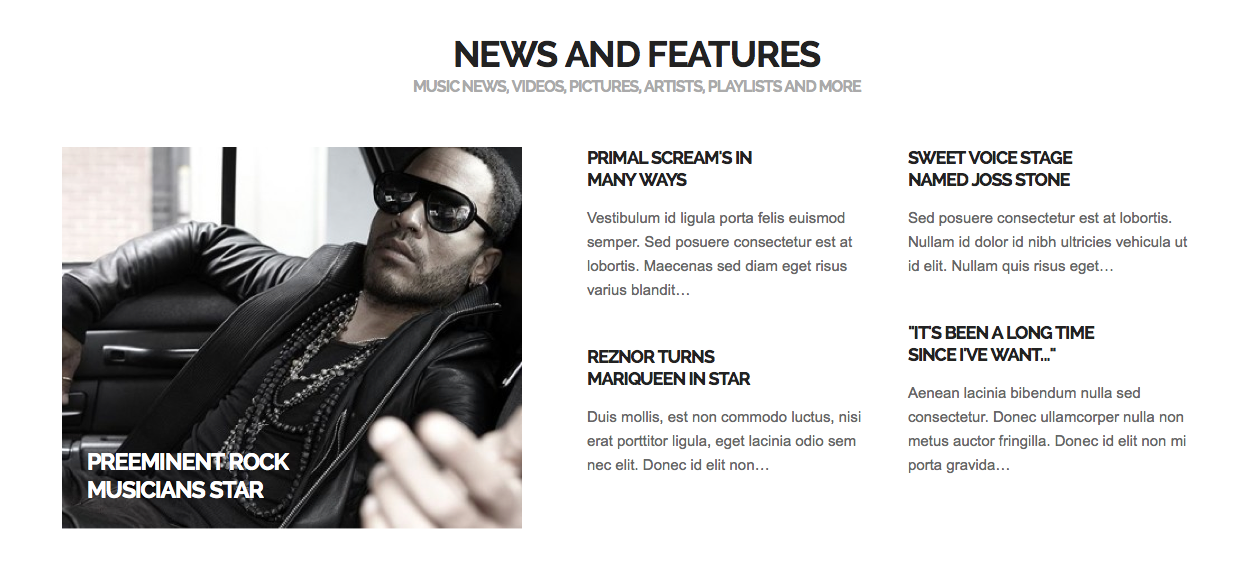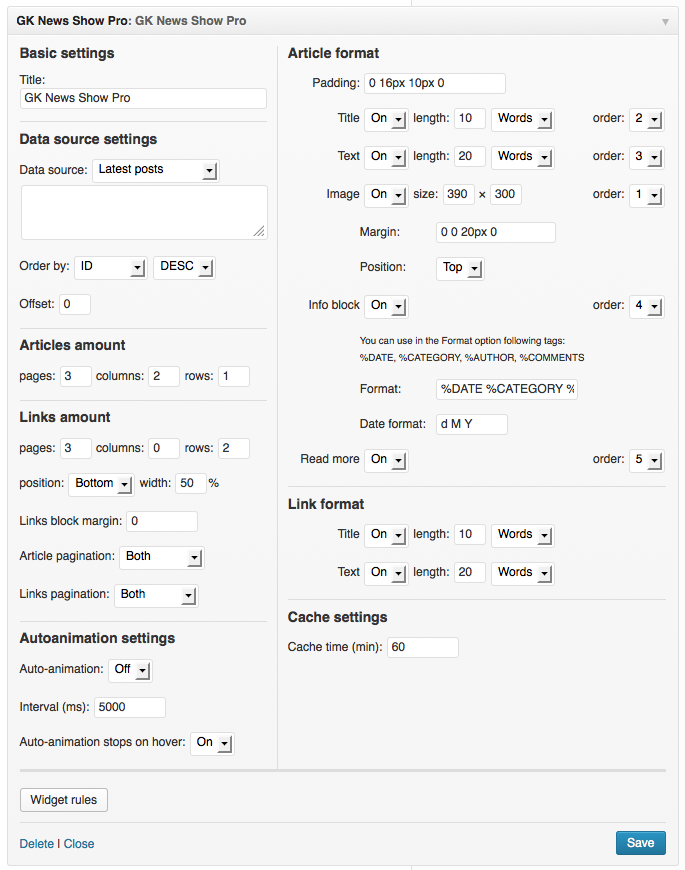GK News Show Pro
GK News Show Pro is a complex and powerful widget used for displaying posts with thumbnails and additional content like title, text and additional information.
 If you need to achieve the GK News Show Pro style with title overlay over the image, please use style overlaywhite (white title text) or overlayblack (black title text). Please also remember to disable in the article structure all other elements than image and header. This style looks best with the links in columns:
If you need to achieve the GK News Show Pro style with title overlay over the image, please use style overlaywhite (white title text) or overlayblack (black title text). Please also remember to disable in the article structure all other elements than image and header. This style looks best with the links in columns:
For the GK News Show Pro widget you can specify CSS class nsptitle30 – nsptitle90, then the title width can be changed from 30% (nsptitle30) to 90% (nsptitle90). For the links titles you can use CSS classes: nsplinktitle30 – nsplinktitle90
The configuration of the widget contains a lot of useful options:
Let’s start with describing the Data source section – this section contains all important options connected with selecting posts to display:
- Data source– here, you may select one of the three values:
- Latest posts – in this case, the text area under the selectbox should be empty – a widget will load the latest posts automatically
- Categories slugs – for this value the text area under the selectbox should contain the categories slugs separated with a comma i.e. news,blog,sport
- Articles slugs – similarly to the previous value – the text area under the selectbox should contain the articles slugs separated with a comma i.e. test-post-1,test-post-2
- Order by – this option specifies the value used for the ordering and the ordering direction
- Offset – sometimes it is necessary to display the second post from a specific category – then this option should be set to 1. The default value for this option is 0 – then, the widget will display posts starting from the first post. This option can be used only for the “Latest posts” and “Categories slugs”.
The widget can display specific amount of articles and links under the articles. It is possible to specify the amount of pages, columns and rows used to display in the articles amount and links amount options.
It is possible to choose the following links positions in the Links amount section: bottom, right, left towards articles, specify the width of a block with links, Links block margin option specifies a margin for a block with links.
The cache time option is very important – it specifies how often the widget content is generated – it is safe to set it for at least 30-60 minutes or even more if the page isn’t often updated.
When the articles or links are displayed on more than one page, then the pagination will be displayed – the type of the pagination can be specified in the Article pagination and Links pagination options.
Both for Articles and Links, you can specify the format of elements displayed. Every element can be disabled by the “On/Off” switchers.
For articles and links, a user can specify the maximal length of the title and text.
Images displayed in the widget may have specific dimensions and position – the left position works only when the image is on the first position at the article – then it is displayed in the separated column. The article info block may contain few information about the article:
- %DATE – the post date – format of the date can be specified in the “Date format” option.
- %CATEGORY – the post category name
- %AUTHOR – the post author name
- %COMMENTS – the post comments amount
So, in order to display the post category and comments amount ,we will use the following format for the info block:
%CATEGORY %COMMENTS